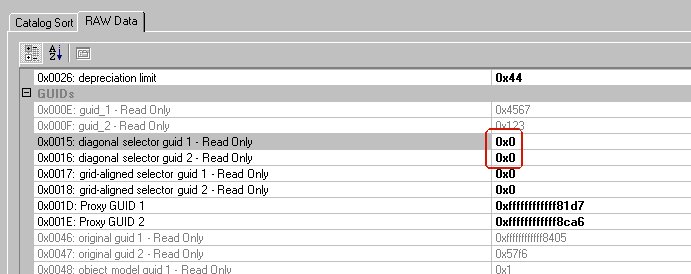
How to clone an Automatic Curtains base
(May also be used for cloning opening/closing windows)
The following instructions assume you are already familiar with the basics of cloning objects, and that you can either remesh or recolour already.
There are two base object files, one holds the mesh that you have when you mount the curtains on a straight (grid-aligned) wall, and the other smaller file holds the mesh for the curtain you would have if you mounted it on a diagonal wall. The reason the straight curtain file is larger is that it contains the textures that are shared by both.
1. Clone both straight and diagonal curtain objects if you want your own creation to have a diagonal version. Allow SimPe to select the default tick boxes for cloning. If you are only going to bother making a straight-wall curtain or blind, then you can forget there was ever a diagonal object - apart from the one small step that is shown in the first illustration. Give each new clone a new GUID, as usual, and change your catalogue description and price if you want.
2. Open the Object Data file inside the straight curtain package
2a. If you are not intending to provide a diagonal version, simply set the entries shown inside the red box below to "0". Now go and create your new mesh or texture. Goodbye, have fun!
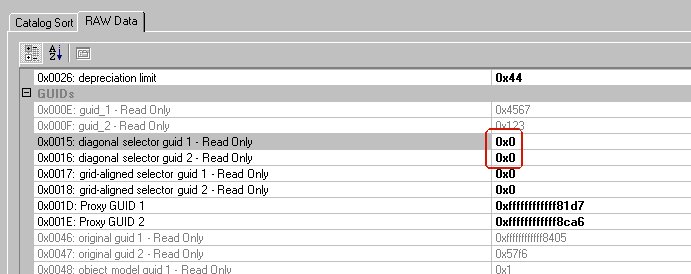
2b. If you are doing a diagonal for your object, set the values indicated below to show the GUID of the diagonal object. Some curtains and all windows have more than one OBJD per package file. There are various clues about which one is the master OBJD, but for the purposes of this activity, your easiest guide is simply to open each and choose the one that actually already has a value in the fields as shown below. The OBJDs you don't want to edit will just have a 0 or maybe a 1 or a -1 in that place.
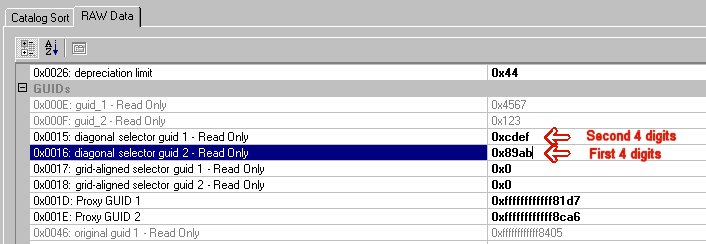
3. Then open the Object Data file inside the diagonal curtain package. Enter the GUID for the straight curtain mesh where shown.

4. Now you need to do something to tell the diagonal curtains where to find their material and texture, which they share with the straight curtains. Load a second instance of SimPe and have the cloned diagonal curtains open in one, and the cloned straight curtains open in the other.
Each package contains one or more Shape files. You need to copy some data in each of them from the straight curtain to the diagonal curtain.
For each Shape file in the diagonal curtain, open the Content tab, and then the Parts tab. Each line must both be made to match the corresponding entries on your straight curtains. As you select each one, the data for editing appears in the Material Definition File box. My test data appears below, yours will say something different, I hope!

5. Finally, check out the Material Names Text List in your diagonal. The contents of that too must exactly match your straight curtain. It is often quicker to simply "Extract" that from the straight curtain and "Add" it to the diagonal - deleting the original Material Names list from the diagonal first.
After doing that, you are ready to do your 3D or painting work

Automatic curtain bases created by Inge Jones with a generous amount of help, advice and time from Numenor and JWoods! And not to forget that none of us would have been able to do any of it without Quaxi creating SimPE!